CHANGING THE STOCK LOCATION OF A SINGLE PART
Select Inventory Management (option # 20 from the main menu).
Select Inventory File Maintenance (option # 30 from the inventory management menu).
Select Auxiliary Stock Location Edit (option # 60 from the inventory file maintenance menu).
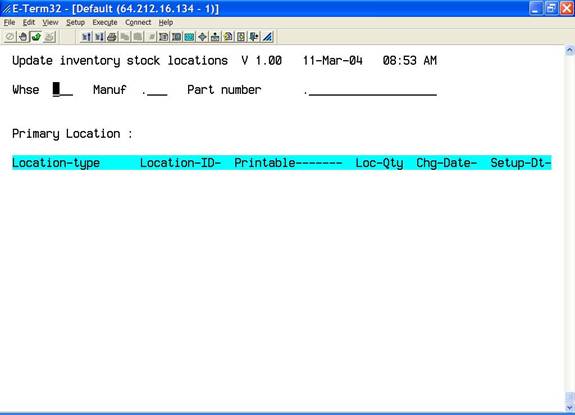
Type the warehouse code you are maintaining and press <enter>.
Type the manufacturer code of the part number you are maintaining and press <enter>.
Type the part number you are maintaining and press <enter>.
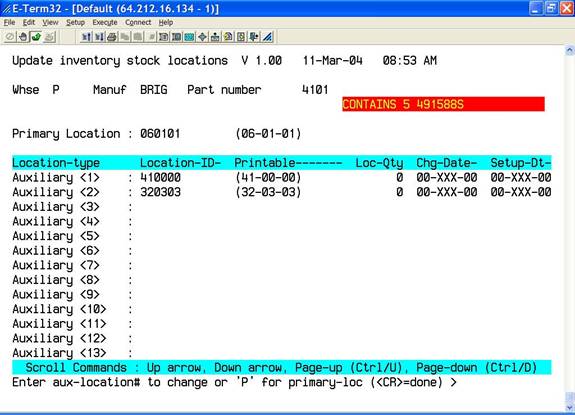
Type “P” <enter> if you want to maintain the primary stock location. Type the new primary stock location and press <enter>.
If you are maintaining auxiliary locations, type the auxiliary location number you want to maintain and press <enter>. Type the new auxiliary location and press <enter>. Type the quantity you are moving into or out of the location and press <enter>. For example, if you are moving 1000 into the location then type +1000. If you are moving 1000 out of the location type -1000 and press <enter>.

If you choose to maintain quantities in the auxiliary locations then you can make use of the "Primary Location Replenishment" report found on the Inventory Reports menu. The report will suggest moving a quantity of an item into the "primary" stock location based on the "location quantity" and "change date" of the location (oldest dates are moved first).