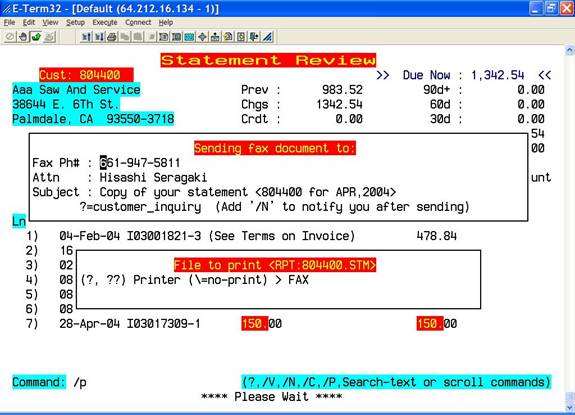STATEMENT REVIEW & PRINTING
When a customer questions his statement or needs a copy of his statement you can view or print an exact copy of the statement in question.
Select Accounts Receivable ( option # 30 from the main menu ).
Select Credit Inquiry / Update ( option # 50 from the accounts receivable menu ).

Type customer number in question and press <enter>.
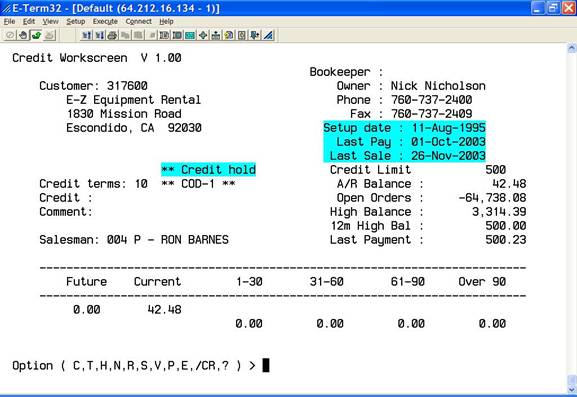
At the “Option” prompt, type “T” <enter>. For the most recent statement press <enter>. For a statement from any other period type the “year,month” and press <enter>.

Type a “?” and press <enter> at the command prompt for other options while viewing.
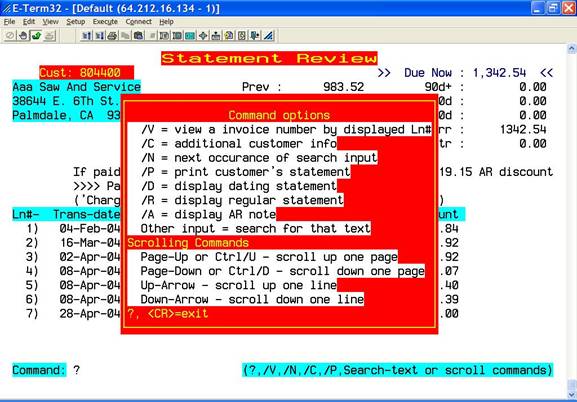
To view an invoice type “/V” and press <enter> then type the line number associated with the invoice you want to view and press <enter>.
Type “/C” <enter> to view additional customer information such as the customer’s phone number, fax number, last order date, primarily contact name, account start date, county, sales rep, and credit comments.
You can search for a specific amount or text by typing it and pressing <enter>. If the amount or text occurs more than once then you can type “/N” and press <enter> to display the next occurrence of the amount or text.
You can toggle between dating and regular statements by typing “/D” or “/R” and pressing <enter>.
Type “/A” and press <enter> to view A/R notes.
Type “/P” and press <enter> to email, fax, or print an exact copy of the statement. The program will lookup the customer’s email address or fax number from the customer file. You can override it if necessary by typing the email address or fax number when prompted.